The "Image" Menu
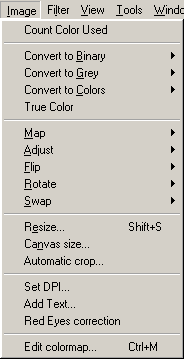
The menu image above represents all the menu items available in the menu . These menu item are only displayed when an image is opened. The menu items are grouped into functional areas e.g. colours, density, size, etc:
- Count colours Used - count the number of colours used in the current image.
-
Convert To Binary,
Convert To Grey,
Convert To colours and
True colour - change colour Depth
- Map - change the image colours by using various image special effects e.g. Solarize.
- Adjust - change the image using Contrast, Lightness, Gamma Saturation, colour Balance and many others.
- Flip - flip the image along its Horizontal or Vertical axis
- Rotate - rotate the image right, left, 180 degrees or user defined
- Swap - swap the 3 basic colours Red, Green and
Blue.
e.g. Red Green Blue (RGB) to Green Blue Red.
- Resize - change the size of the canvas and the picture information. The picture information is converted to the new size.
- Canvas - change the size of the Canvas but retain the old picture size.
- Automatic Crop - allows the automatic removal of superfluous image margin within the desired colour and tolerance.
- Set DPI - adjust the image resolution (Dots per inch)
- Add Text - insert text to the image
- Red Eye Correction - remove 'red eyes' created by flashlights.
- Edit colour map - displays the colour palette of the image figure and allows you to adjust the transparent colours.
 Tip:
Tip:
Digital Camera Photos are true colours figures (RGB) and do not have a colour palette. However, if you want to use a colour palette on an RGB image, this can be done using the menu item Image Convert To colour. The converted images will then have a colour palette.
Convert To colour. The converted images will then have a colour palette.
© 2003, 2004 Pierre E. Gougelet
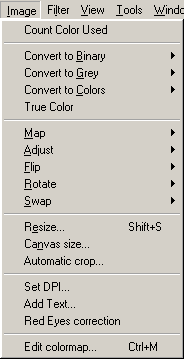
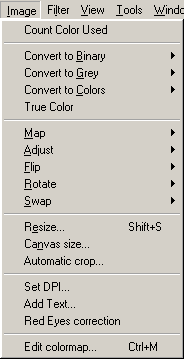
 Tip:
Tip: Convert To colour. The converted images will then have a colour palette.
Convert To colour. The converted images will then have a colour palette.